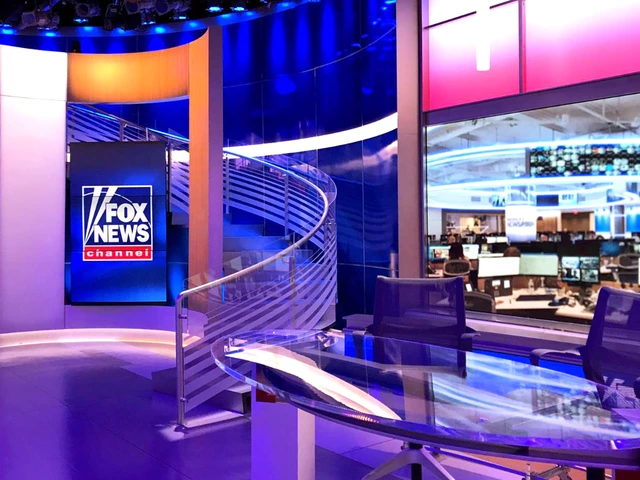Understanding Your Google News Feed
Before diving into the process of cleaning up your Google News feed, it's essential to understand how it works. Google News is designed to deliver personalized news updates, based on your interests, search history, location, and the content you engage with. While it may seem overwhelming at first, learning to manage your Google News feed can improve your experience and ensure that you receive only the content that matters most to you.
Customize Your Interests
One way to start cleaning up your Google News feed is by customizing your interests. You can tailor your feed to show only the news that is relevant to you by selecting the topics, sources, and locations that interest you. To do this, simply go to the Google News app or website, click on the settings icon, and select 'Your interests.' Here, you can add, remove or modify the interests that determine the content in your feed, giving you more control over what you see.
Select Preferred News Sources
Another effective method to clean up your Google News feed is by selecting your preferred news sources. You can choose to prioritize content from specific publications, ensuring that their articles appear more frequently in your feed. To do this, click on the settings icon, select 'News sources,' and search for the sources you'd like to prioritize. You can also choose to hide or block stories from particular sources if you find them irrelevant or biased.
Personalize Your Location
Google News allows you to personalize your feed based on your location. Customizing your location settings can help you receive news that is relevant to your area, ensuring that you stay informed about local events and issues. To do this, click on the settings icon, select 'Location,' and input your preferred location. You can also choose to receive news from multiple locations if you travel frequently or have connections to different places.
Engage With Content
Engaging with the content you see in your Google News feed is crucial to maintaining a clean and relevant feed. By liking, disliking, or sharing articles, you provide feedback to Google's algorithms, helping them understand your preferences and refine your feed accordingly. Additionally, engaging with content can help you discover new sources and topics that you may not have considered before.
Save and Follow Topics
Saving and following topics is another way to clean up your Google News feed. By saving articles, you can easily access them later when you have more time to read them. To save an article, click on the bookmark icon next to the headline. Similarly, by following topics, you tell Google News that you're interested in receiving more content related to that subject. To follow a topic, click on the '+' icon next to the topic name.
Utilize the 'For You' Tab
The 'For You' tab in the Google News app is designed to curate content based on your interests and engagement. By frequently checking this tab, you can ensure that the content you see is relevant and interesting. If you find that the content in your 'For You' tab is not up to par, you can adjust your interests and sources, as mentioned earlier, to improve the content that appears in this section.
Report Inaccurate or Inappropriate Content
Lastly, if you come across inaccurate or inappropriate content in your Google News feed, don't hesitate to report it. Reporting such content not only helps maintain the quality of your feed, but it also contributes to improving the overall Google News experience. To report an article, click on the three-dot menu next to the headline, and select 'Report a problem.'
Conclusion
Cleaning up your Google News feed may seem like a daunting task, but by following these simple steps, you can curate a feed that is both informative and enjoyable. By customizing your interests, selecting preferred news sources, personalizing your location, and actively engaging with content, you can ensure that your Google News feed stays relevant and clutter-free. So, take control of your feed today and make the most of your Google News experience!